OpenCoral Instructions
Enabling / Disabling Equipment
These instructions follow the simple use case scenario of enabling and disabling the Canary 4 LPCVD Polysilicon furnace.
- Download OpenCoral.
- Open the file that you downloaded. It should prompt you with a login screen.
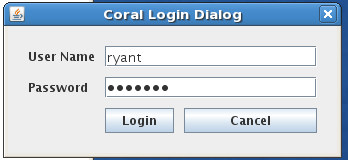
- Login with your Coral account. Please contact us if you need your account information.
- To use a machine, you need to click on the machine name on the left, then select from the menu "Equipment Actions" -> "Enable"
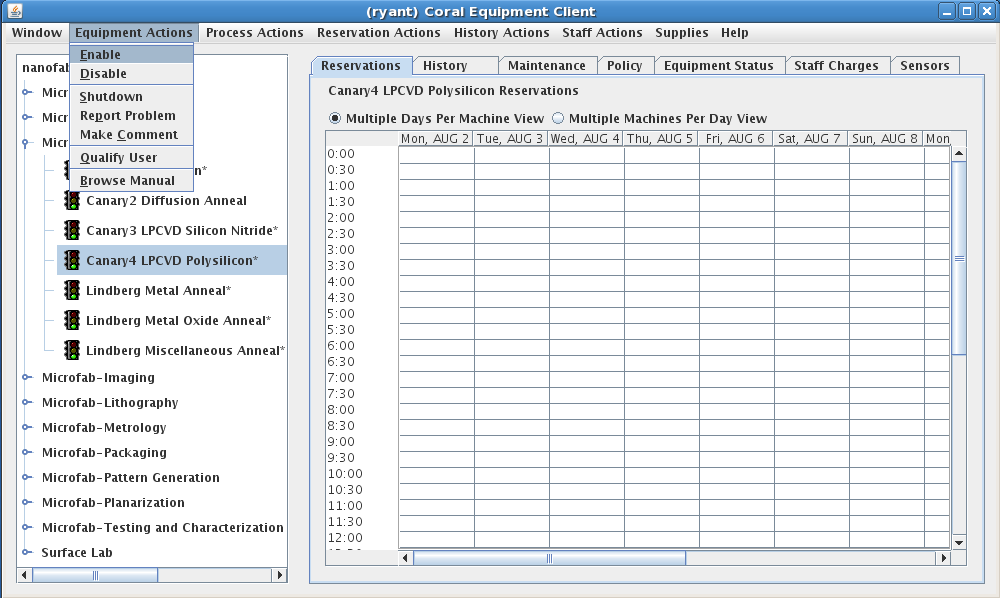
- You will then be prompted to select your project, account and process. The process should be "default". The project and account should correspond to the project you are working on.
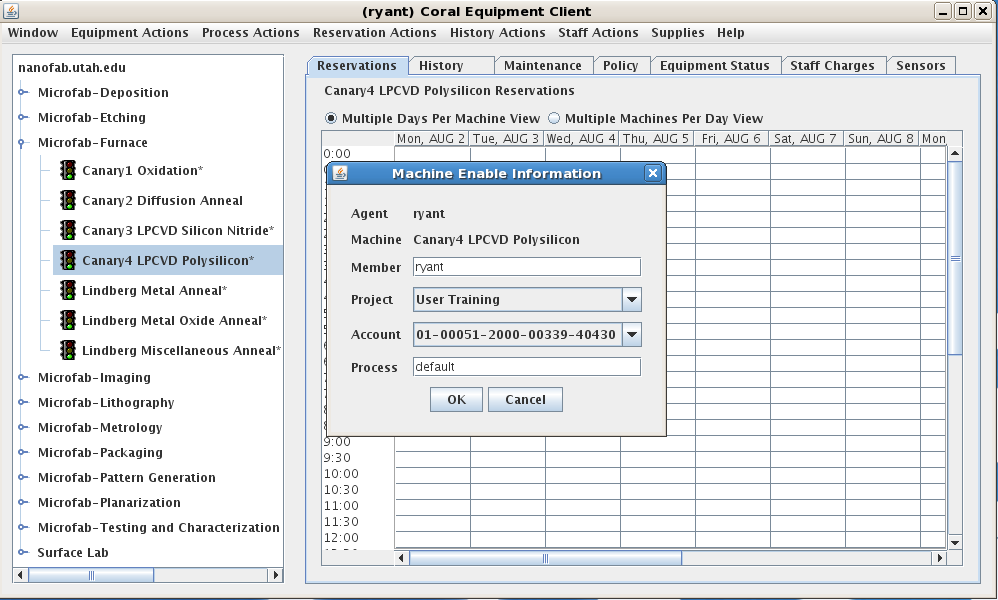
- You are then prompted for some run data that describes your current run.
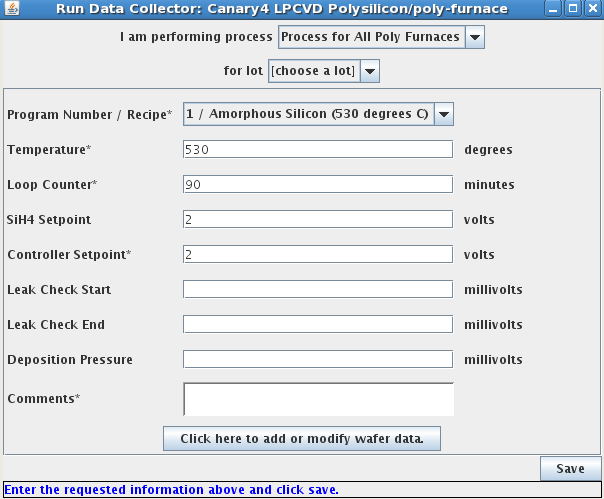
- When you are finished with your run, click the disable menu item that was next to enable earlier. This will again prompt you with a screen for entering your run data.
- In the case of the Canary Furnaces, you must then click the button labelled "Click here to add or modify wafer data".
- This will give you a screen where you can enter thickness measurements for 3 wafers. The wafer ID on this screen should just be 1, 2 and 3.
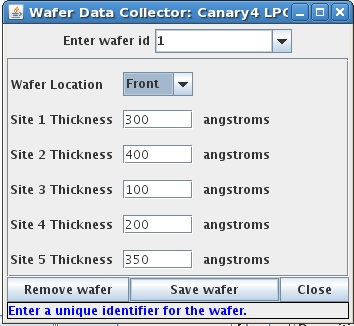
- The numbered sites on the wafer are located according to this image:

- Once you have finished your measurements, the machine will be disabled.